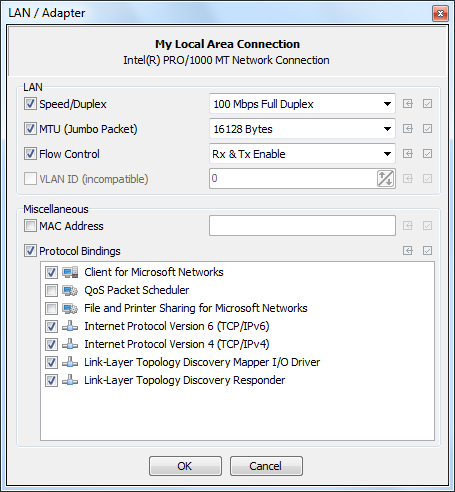Netsetman для windows
Содержание:
Возможности NetSetMan
NetSetMan – многофункциональная программа, объединяющая сразу несколько сервисов. Пользователь имеет возможность не только настраивать параметры сети, но и задавать имя компьютера, управлять локальными дисками и устройствами. Все это позволяет использовать ПК безопасно и приватно. В отличии от встроенного менеджера Windows NetSetMan выделяется возможностью быстрого переключения профилей.
Интуитивный интерфейс
Взаимодействие с программой осуществляется в 6 основных вкладках, соответствующих 1 из протоколов. Чтобы настроить точку доступа, достаточно открыть окно, ввести данные конфигурации и сохранить профиль в целях постоянного использования. Для переключения протоколов пользователь может активировать компактный вид программы. Данный режим исключает изменение сохраненных конфигураций.
6 сетевых протоколов
Пользователь может настроить до 6 точек доступа в интернет. Сохранение профилей рекомендуют для переносных ноутбуков, когда выход в сеть производится с постоянных адресов (домашнего, рабочего, общественного). Также протоколы можно настраивать при наличии нескольких провайдеров (модем, кабельная линия, спутниковый интернет).
Настройки профилей можно задать вручную, зная IP-адрес, или сохранить активный коннект автоматически. При этом конфигурацию соединения можно модифицировать для обеспечения конфиденциальности в сети.
Что можно изменять:
- DNS-домены и WINS/SMTP-сервера.
- Протоколы IPv6 и IPv4.
- Шлюзы и метрику.
- IP-адреса.
- MAC-адрес.
С платной подпиской ограничение на количество протоколов снимают. Дополнительно предоставлется доступ к анонимному Proxy-серверу и сетевому домену.
Дополнительные опции
Особенной функцией менеджера NetSetMan является настройка сетевого отображения устройства и его окружения для каждого профиля. При выходе в интернет с различных адресов ПК будет распознаваться сетью как новое устройство. А при анонимном использовании алгоритмы поисковых сетей и сайты и вовсе не обнаружат активности пользователя.
Что можно делать:
- Задавать имя компьютера и рабочей группы.
- Управлять сетевыми дисками, состоянием адаптера.
- Подключать принтеры, факсы.
- Работать со скриптами (JS, BAT, VS и т.д.).
- Открывать Hosts-файлы.
- Настраивать расширение экрана, рисунок рабочего стола, свойства монитора.
- Устанавливать громкость динамиков, микрофона.
- Настраивать электропитание ноутбука.
- Импортировать/экспортировать конфигурации сетевых профилей.
Все настройки производятся в русскоязычном интерфейсе. Для изменения языка программу придется переустановить с выбором нужного языкового пакета.
Управление подключениями Wi-Fi
Управление Wi-Fi-соединением ведется в отдельной вкладке. Сохранение профиля доступно после выбора 1 или нескольких доступных сетей. Настройка конфигураций производится автоматически. Пользователю нужно лишь сохранить точку доступа. При повторном подключении NetSetMan просканирует имеющиеся профили. А при обнаружении знакомого предложит использовать его (за исключением удаленных).
Выбор профиля по локации
Программа анализирует, какое подключение используется при выходе с различных точек доступа. NetSetMan активирует тот профиль, который был сохранен для определенной сети Wi-Fi. Функция избавляет от необходимости ручного переключения конфигураций.
NetSetMan – менеджер сетевых подключений на ПК с широким перечнем функций. Установка приложения рекомендована при использовании стационарных и переносных компьютеров, подключаемых к интернету с помощью кабельных линий, модемов и роутеров.
Network settings manager that lets you create up to six different network profiles and easily switch through them from the system tray
IMPORTANT NOTICE
What’s new in NetSetMan 5.0.6:
- Fix: AutoSwitch thread error after standby
- Fix: AutoSwitch options might have been hidden due to incorrect alignment
- Fix: Systems with many WiFi profiles could lead to UI performance issues
- Fix: Error deleting the last remaining profile group
Read the full changelog
NetSetMan is an advanced and approachable software utility that enables you to create and easily switch through six different profiles with network settings.
Installer and portable version
The NetSetMan comes both with an installer and portable edition, so you can select the preferred option. The key difference is that the portable package can be extracted to a removable storage device to run the app on any computer you come across, with no installation required.
System tray accessibility
Once launched, the tool creates an icon in the taskbar notifications area and gets sent there when minimized, so it doesn’t interrupt your regular activity on the machine.
The main application window has a clear-cut structure and contains six tabs dedicated to putting together six profiles with different network settings.
Create up to six network profiles
The customizable parameters pertain to the network adapter, IP and gateway, route table, DND server and suffix, WINS server, wireless network connection, printer, computer name, workgroup, SMTP, network drives, hosts, scripts, and IPv6.
Moreover, you can configure system settings when it comes to the display mode, wallpaper, desktop color, screensaver, design scheme, audio volume (speakers, microphone, sound scheme), Windows Firewall (exceptions, notifications), power plan, time zone, or MAC address.
Any network profile can be disabled and restarted. You can edit their names when quickly selecting them from the systray icon’s right-click menu, copy and paste settings, import and export profiles, configure advanced TCP/UP parameters if necessary, as well as access some Windows features without leaving NetSetMan’s interface (e.g. Volume Control, Power Options, Mobility Center).
Evaluation and conclusion
We haven’t encountered any stability issues in our tests, thanks to the fact that the app didn’t hang, crash or prompt error messages. It had minimal impact on computer performance, using low CPU and memory.
To sum it up, NetSetMan can become a reliable assistant to anyone who wants to easily juggle multiple network profiles from the system tray. Plus, it’s free.
What’s new in this version?
4.3.4 — 2017-02-07- NEW: AutoSwitch Condition «User Name» that allows automatically switching profiles based on the logged on Windows user- NEW: Export/Import profile groups- NEW: Possibility to view the passwords of all locally stored WiFi profiles- Fix: Restore profile and group selection on program start- Fix: Updating position of Logon Icon if screen resolution changes- Fix: Updating caption of subprofiles- Fix: Some Drag&Drop issues in Network Adapter Management- Minor improvements for NSM WiFi Management- Importing settings/profiles/groups now automatically creates a backup- Empty values aren’t written to the settings file anymore to reduce file size- If a required default certificate isn’t available, it’s automatically installed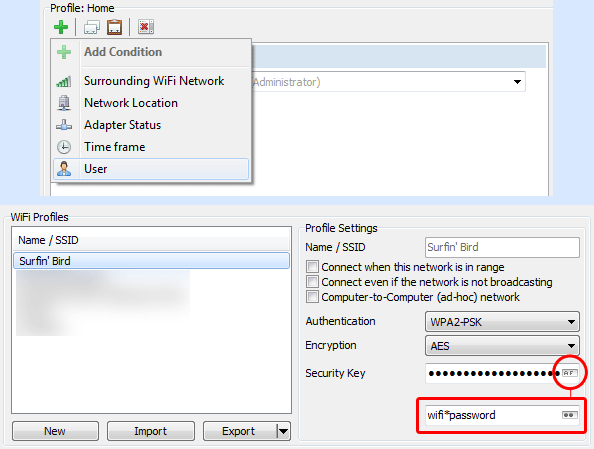
4.3.3 — 2017-01-17- HotFix for 4.3.2: Error when activating Proxy, Connections or IPv64.3.2 — 2017-01-17- NEW: AutoSwitch option «Disable WiFi when LAN connected, otherwise enable it»- NEW: AutoSwitch WiFi network condition «Connected/Disconnected»- Fix: Connection speed for disconnected devices now shown as not available- Fix: Handling incompatble wireless adapters in NSM WiFi Management- Fix: AutoSwitch could be executed multiple times causing different problems- Adding a custom SSID in AutoSwitch now allows selecting stored WiFi profiles- A lot of fine-tuning for AutoSwitch- Extended compatibility for new LAN/Adapter feature (VLAN-ID, MTU, etc.)- Deleting items in lists now possible with DEL key- After deleting a list item the next item is now automatically selected- NSM WiFi Management has now its own icon in the task bar- Improved IP-Edits: Copy/Paste complete IPv4 addresses (CTRL+C/V), arrow keys navigation, navigating between different IP-Edits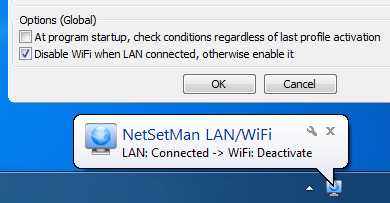
4.3.1 — 2016-11-22- NEW: Advanced Tray-Info configuration in Preferences menu- NEW: Optional details in Tray-Info: IPv6, connection speed, system uptime, network drives, etc.- NEW: Show/Hide different types of network adapters in Tray-Info: Disconnected/Disabled/Virtual Adapters, Connections (PPP, VPN, …)- Fix: Rare «BusType» error on systems with an incompatible driver setting- Fix: Optional auto-close of Activation dialog- Fix: Copy/Paste icons in AutoSwitch- New menu item: «Automatically activate this profile at this location» Cursor animation shows how to use the AutoSwitch feature for new users- New Net Drive menu button for getting currently mapped network drives- MAC addresses now with hyphens instead of colons (11-22-33-44-55-66)- Some optimizations for reading network adapters and their settings- Translation updates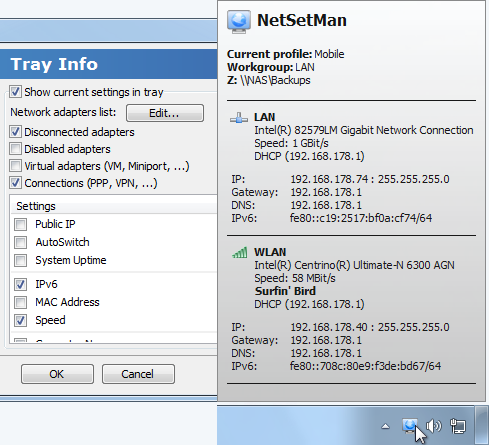
4.3.0 — 2016-11-08- NEW: LAN / Adapter settings These settings are driver-specific. The current implementation is compatible with most but possibly not all common NICs. If yours isn’t compatible, please get in contact with us.- NEW: Speed & Duplex- NEW: MTU (Jumbo Packet)- NEW: Flow Control- NEW: VLAN ID (compatible if integrated directly in Windows NIC preferences)- NEW: Protocol Bindings Enable/disable network adapter protocols (IPv6/4, File Sharing, …)- Rearranged several items on the main UI, Computer Name moved from main UI to System settings, MAC Address moved from System to Adapter settings- Fix: Width of time input fields in AutoSwitch for AM/PM time format- Fix: TrayInfo fade in/out speed on slow systems- Fix: Selection order in System Settings when using the TAB key- Fix: NIC names including an ampersand character in Compact Mode- Fix: Get Workgroup through right-click context menu in NC-Freeware- New internal procedures for retrieving network adapter settings- New progress and result indicator for «Apply Now»-buttons- Net Drive now also disconnects mappings that have no drive letter- Activation dialog and cancelling profile activation improved- Several optimizations for Preferences dialog- Lots of minor fixes and adjustments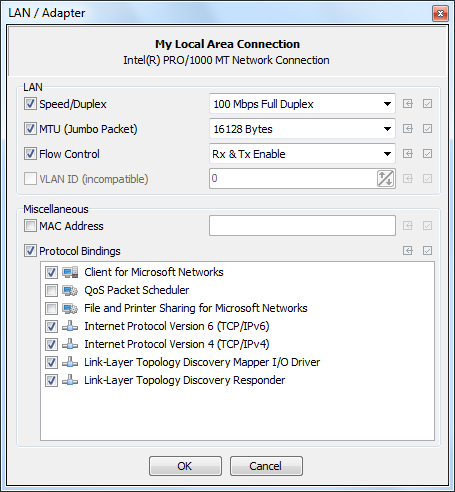
What’s new in this version?
4.3.4 — 2017-02-07- NEW: AutoSwitch Condition «User Name» that allows automatically switching profiles based on the logged on Windows user- NEW: Export/Import profile groups- NEW: Possibility to view the passwords of all locally stored WiFi profiles- Fix: Restore profile and group selection on program start- Fix: Updating position of Logon Icon if screen resolution changes- Fix: Updating caption of subprofiles- Fix: Some Drag&Drop issues in Network Adapter Management- Minor improvements for NSM WiFi Management- Importing settings/profiles/groups now automatically creates a backup- Empty values aren’t written to the settings file anymore to reduce file size- If a required default certificate isn’t available, it’s automatically installed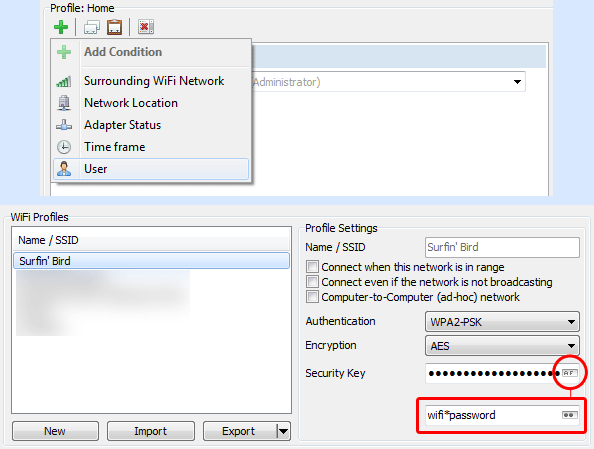
4.3.3 — 2017-01-17- HotFix for 4.3.2: Error when activating Proxy, Connections or IPv64.3.2 — 2017-01-17- NEW: AutoSwitch option «Disable WiFi when LAN connected, otherwise enable it»- NEW: AutoSwitch WiFi network condition «Connected/Disconnected»- Fix: Connection speed for disconnected devices now shown as not available- Fix: Handling incompatble wireless adapters in NSM WiFi Management- Fix: AutoSwitch could be executed multiple times causing different problems- Adding a custom SSID in AutoSwitch now allows selecting stored WiFi profiles- A lot of fine-tuning for AutoSwitch- Extended compatibility for new LAN/Adapter feature (VLAN-ID, MTU, etc.)- Deleting items in lists now possible with DEL key- After deleting a list item the next item is now automatically selected- NSM WiFi Management has now its own icon in the task bar- Improved IP-Edits: Copy/Paste complete IPv4 addresses (CTRL+C/V), arrow keys navigation, navigating between different IP-Edits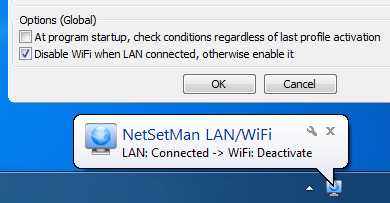
4.3.1 — 2016-11-22- NEW: Advanced Tray-Info configuration in Preferences menu- NEW: Optional details in Tray-Info: IPv6, connection speed, system uptime, network drives, etc.- NEW: Show/Hide different types of network adapters in Tray-Info: Disconnected/Disabled/Virtual Adapters, Connections (PPP, VPN, …)- Fix: Rare «BusType» error on systems with an incompatible driver setting- Fix: Optional auto-close of Activation dialog- Fix: Copy/Paste icons in AutoSwitch- New menu item: «Automatically activate this profile at this location» Cursor animation shows how to use the AutoSwitch feature for new users- New Net Drive menu button for getting currently mapped network drives- MAC addresses now with hyphens instead of colons (11-22-33-44-55-66)- Some optimizations for reading network adapters and their settings- Translation updates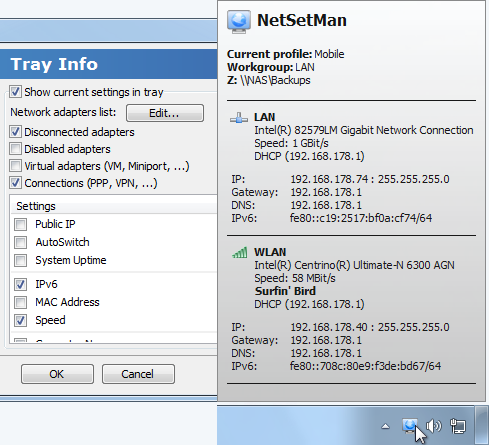
4.3.0 — 2016-11-08- NEW: LAN / Adapter settings These settings are driver-specific. The current implementation is compatible with most but possibly not all common NICs. If yours isn’t compatible, please get in contact with us.- NEW: Speed & Duplex- NEW: MTU (Jumbo Packet)- NEW: Flow Control- NEW: VLAN ID (compatible if integrated directly in Windows NIC preferences)- NEW: Protocol Bindings Enable/disable network adapter protocols (IPv6/4, File Sharing, …)- Rearranged several items on the main UI, Computer Name moved from main UI to System settings, MAC Address moved from System to Adapter settings- Fix: Width of time input fields in AutoSwitch for AM/PM time format- Fix: TrayInfo fade in/out speed on slow systems- Fix: Selection order in System Settings when using the TAB key- Fix: NIC names including an ampersand character in Compact Mode- Fix: Get Workgroup through right-click context menu in NC-Freeware- New internal procedures for retrieving network adapter settings- New progress and result indicator for «Apply Now»-buttons- Net Drive now also disconnects mappings that have no drive letter- Activation dialog and cancelling profile activation improved- Several optimizations for Preferences dialog- Lots of minor fixes and adjustments